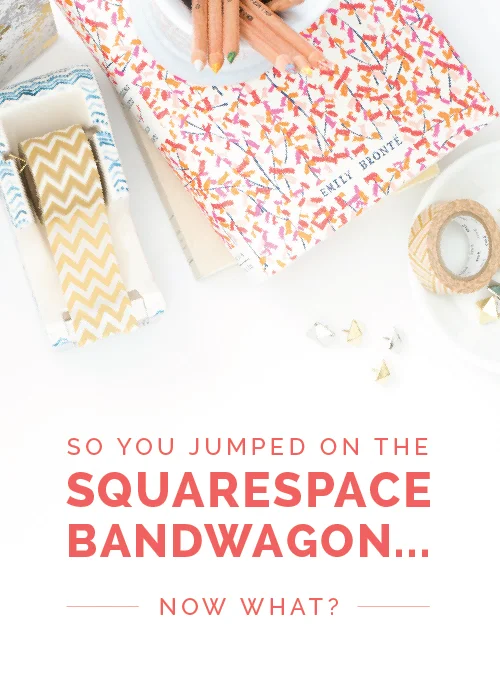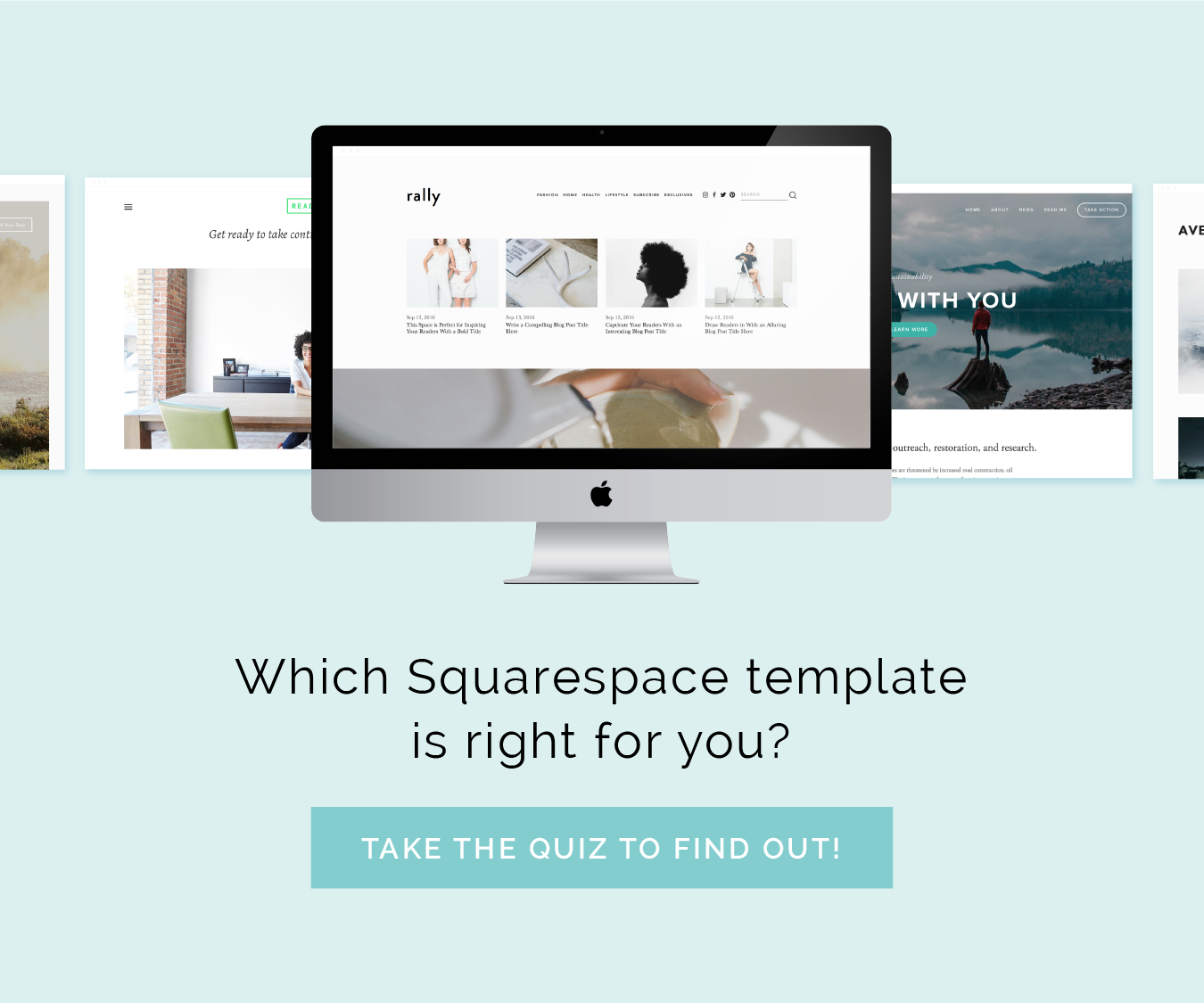So you're interested in starting a Squarespace site. You're either considering switching over your current blog and website from a platform like Wordpress or Blogger, or you're new to the scene altogether and you're starting from scratch. You probably have a lot of questions like: Where do I begin? Which package is best suited for me? Can I transfer all of my old blog content over? Can I keep my current domain? Today I'm sharing some pointers on getting started with Squarespace as well as insight on which plan would be the best fit for you.
Let's talk plans
Squarespace has 3 different packages, and each includes hosting, a custom domain, 24/7 support, a mobile version of your site, and a fully-integrated e-commerce option. Here's a more in-depth look at each one.
The Personal Plan is great for those of you who are just starting your site. It has limited bandwidth and storage, which will work out just fine for you since you won't have much content on your site in the beginning. If you're looking into launching a blog or you're interested in creating a site for your new business, this plan would be a great fit.
The Professional Plan is the plan that I use. It has unlimited storage and bandwidth - which is perfect for all of the files in my printable Library and the posts in my archives - and it allows me to have unlimited pages. This plan would be great for those of you who are transferring a blog over from another platform because it has the storage you need. The Professional Plan is also a great fit for those of you who own an online store; it allows you to sell up to 20 products.
The Business Plan is the mac daddy of all plans for online stores. It includes unlimited products, shipping labels and assistance, and even accounting services.
It's also helpful to note that you can upgrade your Squarespace account at any time. If you start out on the Personal Plan and you realize you need more storage or bandwidth, you can easily go into your Settings > Billing Information and switch to the Professional Plan.
Site transfers
It can be a little frightening switching your domain and years' worth of blog posts over to a new platform. Thankfully Squarespace makes the transfer easy and walks you through the process step-by step.
Domains. If you currently have a custom domain through GoDaddy or a similar domain provider, you can map it to your new Squarespace site. For step-by-step instructions on how to do this, visit this helpful page.
Content. You can also easily (and quickly!) import content from your previous site like blog posts, pages, comments, and attachments. Here are some helpful resources for making the transfer from Wordpress, Blogger, and Tumblr to Squarespace.
Products. Content isn't the only thing that Squarespace allows you to import; they also import products into their platform, too! Here are some helpful resources for making the transfer from Etsy and Shopify to Squarespace.
Choosing a template
Once you click that Get Started button on their site, Squarespace throws something at you that many people get caught up on: choosing a theme. Take a second to look over the different templates and click on each one to see site examples and a live preview, but don't stress over this decision! You can always switch out your template down the road.
P.S. For those of you who have inquired, I use the Galapagos template.
Setting up settings
I find it the most helpful to start by setting up the settings section before I get started making any content or design changes to the site. Filling out the Basic Information section and creating a free Domain is a great place to begin (if you aren't mapping any existing domain to your site). The Permissions section is helpful for those of you who have multiple people involved in your site; Squarespace allows you to invite other people as an administrator, content manager, billing, reporting, comment moderator, or store manager to your site so they can make specific changes without full permission and access. You can also create a custom email address under this section, link social accounts to your site, and set up basic settings for search engine optimization (SEO).
Next week I'll discuss building pages, setting up navigation, creating drop-down menus, and more. And because I received such a great response from all of you on last week's Squarespace post, I'm launching my very first free webinar to show you a behind-the-scenes look at how to customize your Squarespace site! Mark your calendars for Friday, February 6th at 12:00pm EST. Registration will open next Friday, so be sure to check back here for more details (and of course, another Squarespace-related post). I hope to see you then!
Did you miss last week's Squarespace post? 8 Reasons You Should Jump on the Squarespace Bandwagon